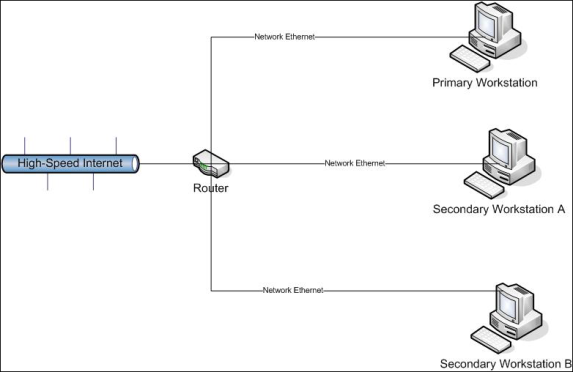
The Monsoon API allows developers to build solutions capable of communicating with Monsoon software. Prior knowledge of Microsoft technology stack (Windows, SQL, .NET) and e-Commerce domain objects (such as SKU, ISBN, UPC, Online Marketplace, etc) is highly recommended.
This documentation assumes that you have already used Monsoon, and are familiar with the concepts of multi-marketplace selling and pricing.
Areas such as inventory pricing, listing strategies and import templates will not be covered here as they are fully explained in the end-user documentation.
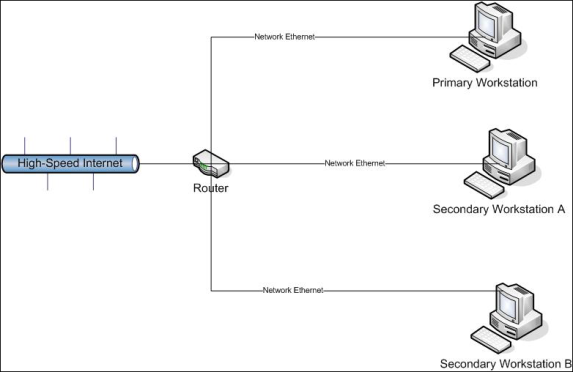
The primary installation is a single machine hosting —
• The Database (Microsoft SQL 2005, 2007 or 2008)
• The Master Service (Win32, .NET)
• The Worker Service(Win32, .NET)
• The Desktop (.NET, Windows Forms)
There can be only one primary workstation in the organization (store). In the typical small store the primary is the only Monsoon installation.
In a big organization, more than one workstation may be needed. So we allow the desktop application to run on any number of machines, named “secondaries”. Each secondary requires a seat license.
All secondaries connect to the primary, thus forming the Monsoon network. It is important to remember that only the Monsoon Desktop runs on the secondaries –the Monsoon database together with all the Monsoon services are always located on the Primary workstation.
Monsoon is a complex tool. To facilitate development and testing, Monsoon is designed to run in several different modes.
In Production Mode you are live on all configured markets. While running Production Mode all elements of the Monsoon architecture (master, worker, database, etc) are fully functional.
Training Mode offers maximum isolation by using a separate database (“MonsoonTraining”), from which no inventory ever gets listed.
Training Mode allows you to get hands-on experience with its many functions before you go live. We recommend that you use Monsoon in Training Mode until you feel fully confident with all that it has to offer. Nothing you do in Training Mode will ever affect your daily business. So feel free to experiment, and don’t worry… you won’t break anything.
Production Mode offers different sets of features based on the license type you purchased. However, when you are inTraining Mode, you may choose your license type, giving you the opportunity to experience the features included with different license types.
To change your “training license” type —
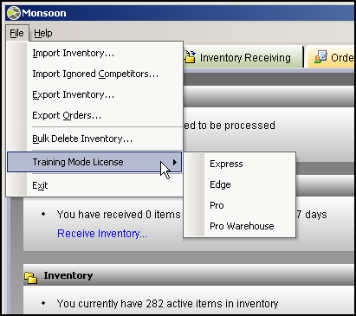
1) Go to File > Training Mode license in the upper left hand corner of Monsoon
2) Select your product form the dropdown menu.
3) Monsoon will close itself down and re-launch in your chosen training mode.
The API can be split into two major areas – Data Exchange and Reporting.
• Data Exchange allows developers to communicate with the worker service via tab-separated text files.
• Reporting allows developers to communicate with the database using TSQL
From a very high level perspective, Monsoon resembles a POS system. Inventory comes in and gets sold (orders are placed), resulting in dynamic inventory quantities. For each new order —
QuantityOnHand = QuantityOnHand - OrderedQuantity
Additionally, inventory may get re-priced or otherwise changed through the UI. To help developers write code for processing all these changes, Monsoon offers a set of Publish-Subscribe interfaces (or channels) which together form the so called Data Exchange Market.
There can be multiple Data Exchanges in the system. Each data exchange —
• Publishes 1 inventory export interface (channel)
• Publishes 1 order export interface (channel)
• Subscribes to 1 inventory import interface (channel)
• Subscribes to 1 order import interface (channel)
Data Exchanges are configured using the Monsoon Desktop.
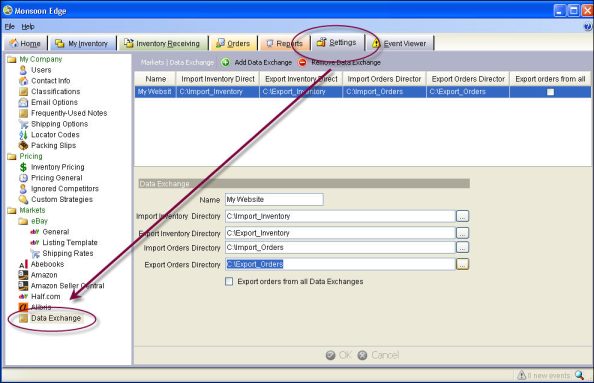
When you click on the Add Data Exchange button, you are presented with the following dialog —
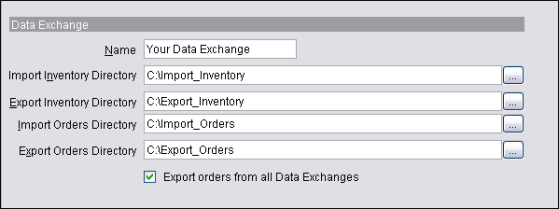
|
|
|
Field Name |
Field Description |
|
Name |
Describes the system with which you wish Monsoon to exchange data. Example: “My Test System”
|
|
Export Inventory Directory |
This is the location where the Monsoon Worker will publish inventory files. Note that Initial export will include all active inventories. Subsequent exports will contain only items that have been modified within Monsoon Database since the last export.
|
|
Export Orders Directory |
This is the location where the Monsoon Worker will publish order files. The channel can be configured to export all orders, or to only export orders for inventory that came from this data exchange source.
|
|
Import Inventory Directory |
This is the location where the Monsoon Worker will look for inventory files (subscribe). The file format contains operations (such as Add, Modify, Update and Delete) together with the data on which the operation is to be performed.
|
|
Import Orders Directory |
This is the location where the Monsoon Worker will look for order files (subscribe). Like inventory, the file contains operations and the data.
|
Monsoon is only able to access Shared Folders on your network.
One of the most basic types of integration is where your code subscribes for Monsoon inventory and order changes. To do this, you will need to —
• Manually set up a Data Exchange. For each new Exchange, a full inventory dump is immediately initiated by the Monsoon Worker.
• Write code that subscribes to the data. This is done by periodically checking the export directories and processing new files as they arrive.
Below is a diagram of what the Monsoon Worker does in production. It will periodically pool the import directories and publish to the export directories.
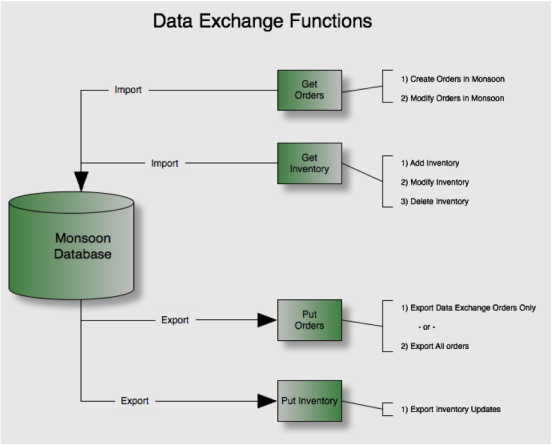
Once you open one of the inventory files with a text editor, you will find that it is a TAB-separated ASCII file, with the first row containing column names.
Such inventory export file contains a wide variety of data, and columns may be added and/or removed in the future. Also it is worth mentioning that the data you will see in an export file depends on the type of product being sold. For example — in a book store, one may expect to find ISBNs for most of the items, whereas this is not true for a DVD and Electronics shop.
For complete Inventory Data Definitions, see Appendix A: Inventory Data Definitions
When Monsoon receives order from an online market, it will look up its available inventory and allocate some of it to fulfill the order. It will then export the combined information (order & inventory properties) as a single record in the order export file.
For example, if an order came for SKU=1, in the order export file you will see the order properties (e.g., order date, ordered quantity, order number, etc) as well as the inventory properties (e.g., remaining quantity, condition, etc) for SKU=1.
For complete Order Data Definitions, see Appendix B: Order Data Definitions
To ensure no partial or corrupt data is exported, Monsoon creates its export files with read-exclusive access. This prevents other applications (including yours) from accessing the file while Monsoon is still writing it (which may take several seconds or more). Below is a code snippet (C#) demonstrating fail-safe ways for opening an export file —
//Monsoon Example: C#
using System.IO;
using System.Threading;
public FileStream Open(FileInfo file)
{
int count = 0;
const int MAX_TRY = 100;
while (count++ < MAX_TRY)
{
try
{
return new FileStream(file.FullName, FileMode.Open, FileAccess.Read, FileShare.None);
}
catch (IOException)
{
Thread.Sleep(TimeSpan.FromSeconds(1));
}
}
throw new IOException();
}
Note that Monsoon allows certain time before giving up on the file with an IO exception. Also bear in mind that it is the responsibility of your code to delete old files you no longer need.
As mentioned before export files are TAB-separated ASCII with a column header on top. Whereas there are many libraries for parsing such files, two techniques may come in handy. To read the file into an ADO.NET DataTable, you may use the Microsoft OLEDB Provider in the following way —
//Monsoon Example: C#
using System.IO;
using System.Text;
using System.Data;
using System.Data.OleDb;
public DataTable Open(FileInfo file)
{
using (StringWriter connectionString = new StringWriter())
{
connectionString.Write("Provider={0};", "Microsoft.Jet.OLEDB.4.0");
connectionString.Write("Data Source={0};", file.Directory.FullName);
connectionString.Write("Extended Properties=\"text;FMT=TabDelimited;HDR=YES;\";");
using (OleDbConnection connection = new OleDbConnection(connectionString.ToString()))
{
OleDbCommand command = new OleDbCommand(string.Format("SELECT * FROM [{0}]", file.Name));
command.Connection = connection;
OleDbDataAdapter adapter = new OleDbDataAdapter(command);
adapter.UpdateCommand = null;
DataSet dataset = new DataSet();
connection.Open();
adapter.Fill(dataset);
return dataset.Tables[0];
}
}
}
The resulting DataTable can be further bulk-loaded into SQL 2005 or 2007 with a statement such as this —
//Monsoon Example: C#
using System.Data;
using System.Data.SqlClient;
public void BulkCopy(string connectionString, DataTable data)
{
using (SqlBulkCopy copy = new SqlBulkCopy(connectionString))
{
copy.BatchSize = 500;
copy.DestinationTableName = "MyData";
copy.WriteToServer(this.Data);
}
}
Importing inventory is a bit more complex than reading exported data, but the idea is the same. This time, however, it is your code that publishes the data and the Monsoon Worker subscribing to it. Also, the inventory import format is different (although similar) than the inventory export format.
Attempting to import a file using the export format will fail.
For more information, see Appendix A: Inventory Data Definitions.
When importing inventory, four requirements must be met.
• Local identity. Monsoon must have something unique for tracking the inventory in the local database. If you omit the SKU column, this requirement will be automatically met as Monsoon will assign a unique SKU number to each new inventory item.
• Global identity. Monsoon must know something that uniquely identifies the inventory in the universe. This may be an UPC, ISBN, ASIN or an EAN code. Without a product identifier many of Monsoon’s features (such automatic pricing and categorization) will be unusable.
• Categorization. Monsoon must be able to categorize the inventory. For this to work there must either be a category specified in the import file, or the item’s global identity should be discoverable at one of the main markets (e.g., Amazon, eBay).
• Pricing. Monsoon must be able to price the item. For this to work there must either be a price specified in the import file, or the item’s global identity should be discoverable at one of the main markets (e.g., Amazon, eBay).
Inventory meeting all of the above requirements is called “Standard”
Adding standard inventory to Monsoon is called a Standard Add. This is the default means of adding inventory. However, it is possible to force non-standard inventory in by flagging it as Non-Standard.
For more information, see Monsoon-Specific Inventory Data.
Once your inventory imports successfully into Monsoon, it will be fed to the Listing Engine which determines two things —
• Where to sell? To find out, the listing engine looks at various inventory fields like category, condition, price, etc. The final outcome for each market will depend on the actual listing rules specified by the customer. For example you may have just imported a used book, and there may be several enabled markets in Monsoon, however only one may be configured to sell books (say Amazon), and it may not be allowed to accept used items - so your item goes nowhere …
• For how much? To answer this question the listing engine will try to match inventory items to pricing strategies based on customer’s configuration. For example you may have one pricing strategy for books, another for DVD’s, etc …
Whereas you cannot directly control where the inventory will be sold via data exchange, you can specify the pricing strategies on a per market basis. For more information see Appendix A: Inventory Data Definitions.
When updating existing items (MonsoonOP=”m” or “d” if the item already exists, or “u” if you are not sure) you don’t have to supply a full inventory identity – just the SKU would be enough.
For example to delete SKU=123, the following text file will suffice —
MonsoonOP SKU
d 123
Likewise to modify the condition of this item:
MonsoonOP SKU Condition
m 123 New
For more information, see Appendix A: Inventory Data Definitions.
For Data Samples, see Appendix D: Data Samples and Templates
You may specify the SKU of any item being added to Monsoon in your import file.
Monsoon will then use this SKU to match any subsequent update, add or modify specified for that SKU. Alternatively, your SKU may be added as a locator code, but there are both pros and cons to this option.
If no SKU is provided in the import file, Monsoon will automatically create incremental SKUs for items added via import. Any line-item in an “Add” line which does not have a SKU specified will automatically be assigned a SKU by Monsoon.
Importing orders into Monsoon is similar to importing inventory. While doing it, the following rules apply —
• New orders should be imported with an ‘a’ in the MonsoonOP column to indicate that they are new and to be added to the database.
• Existing orders being imported for the purpose of updating or modifying existing entries must include an ‘m’ in the MonsoonOP column.
• Any orders that already exist in the database and which are marked as an Add in an import file will be rejected by Monsoon.
For more information, see Appendix B: Order Data Definitions.
Here again similar considerations apply as with the export, except that the roles are reversed — it is now your code creating the file and Monsoon worker reading it. To prevent Monsoon from accessing partial or incomplete data, make sure you maintain an exclusive read lock on the file while writing to it. Depending on your actual import scenario certain data validations may be performed by the Monsoon Worker (“standard” vs “non-standard” add).
If errors are found, they will be logged in the “Errors” subdirectory located immediately under the import directory. Also valuable information can be found at the worker’s log file.
You may have overridden defaults with a config ("LogsPath"), but by default, logs are saved in:
| Vista, Windows 7, Server 2008 | C:\ProgramData\Monsoon\Logs |
| Windows XP, Server 2003 | C:\Documents and Settings\All Users\Application Data\Monsoon\Logs |
Also, your inventory and order import files should be named in such a way as to ensure uniqueness. A good inventory import name looks like this:
InventoryImport20060919-081601-390.txt
Using a time stamp as part of the file name ensures that every file generated has a unique name, and thus will not overwrite a previously generated file (or cause it to be ignored).
Creating files with identical names can cause significant problems resulting in data loss.
Monsoon provides a set of database views which can be used to generate reports. Depending on the reporting needs, report developers will have to frame SQL queries to generate the reports. As the views are bound to Monsoon database, they can be consumed by any of the reporting tools such as Crystal Reports or SQL Server Reporting Services.
The initial scope of the reporting views is to match the data elements provided by inventory and order export. Following best practices are recommended when working with the reporting API —
• Be safe! Create a separate read-only login for the Monsoon database (like “monadapter”) and use it to run reporting queries.
• Be stateless! Sometimes we may drop & recreate our database, so naturally any tables you may have added will be lost.
• Be compatible! Monsoon uses an industry standard ORM (object relational mapper) which makes our tables highly dynamic and prone to changes. To stay compatible with future Monsoon releases, do not query our tables directly – use he views instead.
• Be efficient! Monsoon depends on a fast and responsive database. We cache all our tables in memory and, should the database becomes slow (due to extensive queries), it may break other features such as receiving and pricing.
There are 6 views provided for generating reports on inventory and orders. The following table provides a quick overview of what each view is used for:
|
|
|
View |
Description |
|
ItemTraitsView |
SKU based traits view. Contains inventory item and product traits per SKU |
|
InventoryItemClassificationView |
Provides a list of classifications associated to a SKU |
|
InventoryItemLocationView |
Provides Item condition, notes and location information for a SKU |
|
InventoryItemMarketView |
Provides market view of the SKU. For instance, using this view, we can find out at what markets this SKU has been listed |
|
OrderDetailsView |
Contain order and customer information. Order details are repeated per order item |
|
OrderItemAllocationView |
Provides information about the item location and the location quantity for a sold item. |
Various properties of an inventory item are referred as “Traits”. This view shows all inventory in the system, together with its traits.
This view provides a list of classifications associated with a SKU. A SKU can have zero or many classifications. Hence querying for a specific SKU against this view may result in 0 to many rows. The number of rows returned by this view per SKU is directly proportional to the number of classifications associated to the SKU. The following table describes the columns exposed by the view —
InventoryItemClassificationView |
|
Column |
Description |
|
InventoryItemId |
Unique Key associated to an InventoryItem |
|
SKU |
SKU number associated to an inventory item |
|
Classification |
The name of the classification associated to a SKU |
|
ClassificationNotes |
Classification Note |
In the Monsoon data model, single SKUs may be kept at various locations (think warehouses). This view allows access to the physical allocation of the inventory.
This view gives you an idea of which inventory is listed on which market(s).
This view provides information about orders. The information includes, order details and shipping details. If the order has more than one order item, then the order details are repeated per order item. The following table describes the columns exposed by the view.
OrderDetailsView Data Definitions |
|
Column |
Description |
|
OrderNumber |
Monsoon Order Number |
|
Status |
Order Status. Can be one of 'Unprocessed' ,'New' , 'Shipped' , 'Cancelled' and 'Pending'. Note that Printed is not a status and that information is provided in a separate column |
|
MarketName |
Name of the Marketplace from which the order has been generated. Market Names can be any one of 'Ebay', 'AmazonMarketplaceUS', 'AmazonMerchantsAt', 'Alibris', 'Abebooks', 'HalfDotCom', 'AmazonMarketplaceUK', 'AmazonMarketplaceCA', 'EbayMainSite' and market name given for a custom market |
|
MarketOrderId |
Order Id provided by the marketplace |
|
MarketTransactionId |
Market transaction id provided by the market |
|
OrderDate |
|
|
ShipDate |
|
|
MarketShipMethod |
Name of the shipmethod provided by the market |
|
ShipMethod |
Monsoon shipmethod. Can be any one of 'Standard', 'Expedited' , 'Standard International' |
|
ShipTrackingNumber |
Shipment Tracking Number used to ship the order |
|
PackageWeight |
Package weight. Includes the weight of all items which are shipped as part of the package. Monsoon Currently only support shipping a single package per order |
|
ActualPostage |
Actual postage for the shipment |
|
OrderNote |
Order Note provided by the marketplace |
|
AtleastPrintedOnce |
Can be 0 or 1. 1 indicates it has been printed once |
|
CancellationEmailSent |
Can be 0 or 1. 1 Indicates whether cancellation email has been sent |
|
ConfirmationEmailSent |
Can be 0 or 1. 1 Indicates whether confirmation email has been sent |
|
UserFeedbackSent |
Can be 0 or 1. 1 Indicates whether user feedback has been sent. Only applicable for markets supporting this feature |
|
FeedType |
Only applicable for sellercentral. Can be any one of OrderAcknowledgement or OrderFulfillment |
|
FeedStatus |
Only applicable for sellercentral. Can be any one of 'Will be Listed', 'Listing', 'Upload Error', 'Listed' |
|
FeedId |
Only applicable for sellercentral. Feed identifier |
|
LastStatusModified |
Status Modified time |
|
ShipmentCarrier |
Can be one of USPS, UPS and FedEx. Default carrier is USPS |
|
ShipToName |
|
|
BuyerName |
|
|
Address1 |
|
|
Address2 |
|
|
City |
|
|
State |
|
|
PostalCode |
|
|
Country |
|
|
|
|
|
BuyerPhoneNumber |
Phone number of the buyer ( if available) |
|
ShippingNote |
Shipping instructions( if available) |
|
OrderItemId |
Unique Identifier associated to an order item |
|
MarketOrderItemId |
Market assigned identifier associated to an order item |
|
InventoryItemId |
Unique Identifier of the sold inventory item. Used as a key to link to other Inventory Item Views |
|
OrderedQuantity |
Number of pieces/ skus ordered. At the order item level. Can be one or more. For example, if two copies of the harrypotter book is ordered, then ordered quantity would be 2 |
|
ShippedQuantity |
Number of pieces/skus shipped or can be shipped. At the order item level. For example, the ordered quantity can be 2 and shipped quantity can be 1 because the seller was out of that inventory item or could not find one. |
|
Price |
Price of the order item in seller currency. Unit price ( price for 1 quantity) can be obtained by dividing the Price with OrderedQuantity |
|
NativePrice |
Same as Price but in native currency |
|
ShippingFee |
Shipping fee for the order item in seller currency. Unit shipping fee ( shipping fee for 1 quantity) can be obtained by dividing the shipping fee with !OrderedQuantity. Shipping fee is in seller currency |
|
NativeShippingFee |
Same as shipping fee but in the native currency of the market. For example, if the seller is in us, and the order is from amazon uk then shipping fee is in $ and native shipping fee is in pounds |
|
RefundAmount |
Actual Refunded amount for the entire order item. It is in seller currency |
|
NativeRefundAmount |
Refunded amount for the entire order item in native currency of the market |
|
Tax |
Tax for the entire order item in seller currency . Applicable only for seller central only |
|
ShippingTax |
Shipping Tax for the entire order item in seller currency. Applicable only for seller central. |
|
UserData1… UserData30 |
User defined data associated to orderitem |
This view contains high level details of the order item allocations.
Below are some real-life samples using Monsoon’s advanced reporting API.
SELECT SUM(LocatorQuantity) AS Quantity
FROM dbo.InventoryItemLocationView
WHERE SKU=’YOUR_SKU_HERE’
SELECT
itv.SKU AS SKU
,itv.ISBN AS ISBN
,itv.ProductCategoryName AS Category
,ilv.Locator AS LocatorCode
,itv.Title AS Title
,itv.Author AS Author
,ilv.Collectible AS Collectible
,itv.FirstEdition AS FirstEdition
,itv.Signed AS Signed
,ilv.LocatorQuantity AS Quantity
,ilv.ItemCondition AS Condition
,itv.JacketCondition AS JacketCondition
,itv.Binding AS Binding
,itv.Publisher AS Publisher
,itv.PublicationDate AS PublicationDate
FROM [InventoryItemLocationView] ilv
LEFT OUTER JOIN [ItemTraitsView] itv ON itv.InventoryItemId=ilv.InventoryItemId
WHERE ilv.LocatorQuantity > 0
AND ilv.SKU LIKE 'myprefix%'
SELECT DISTINCT(i.Classification)
FROM OrderDetailsView AS o (NOLOCK)
INNER JOIN InventoryItemClassificationView AS i
ON o.InventoryItemId=i.InventoryItemId
WHERE i.Classification IS NOT NULL
ORDER BY i.Classification ASC
When Monsoon imports files, only an error file is created (as needed). The original file is destroyed.
There is no archiving of processed files.
For manual inventory imports, file naming is irrelevant.
You will manually specify the file to be processed.
Monsoon will process any file that it finds in your designated inventory ‘get’ location. File naming will not matter so far as your import functionality is concerned.
However, file name uniqueness is extremely important from a business operations point of view. Making certain that every file produced for Monsoon has a unique name will help to avoid data loss and facilitate troubleshooting (especially if your naming convention is human readable).
Using an easily generated string for your file names -— such as a standard system time stamp -— is a simple way to ensure unique file names.
E.g., This the time-stamp format YYYYMMDD-HHMMSS-FFF you might get
inventory20070606-121007-324.txt
Monsoon imports all files present in the specified import directory when the import job runs. Files are then queued for processing based on the time that they were placed in the directory, oldest to newest.
If there is a timestamp included in the filename this will have no effect on processing; it only makes the files human readable.
Monsoon will prompt you to name your file and specify a ‘put’ location when you manually generate an inventory export file.
However, it is always good to make your file names unique & human readable. Time-stamps are extremely handy when trying to determine how recently any given export file may have been created.
Inventory Export files generated by a Monsoon Data Exchange will be given a standard name “Inventory” + YYYYMMDD-HHMMSS-FFF where FFF equals the fraction of the second.
E.g., Following the time-stamp format YYYYMMDD-HHMMSS-FFF you might get
Inventory20070606-121007-324.txt
It is not possible to manually select an Orders file for import.
Monsoon will process any file that it finds in your designated Orders ‘get’ location. File naming will not matter so far as your import functionality is concerned.
However, file name uniqueness is extremely important from a business operations point of view. Making certain that every file produced for Monsoon has a unique name will help to avoid data loss and facilitate troubleshooting (especially if your naming convention is human readable).
Using an easily generated string for your file names -— such as a standard system time stamp -— is a simple way to ensure unique file names.
E.g., Following the time-stamp format YYYYMMDD-HHMMSS-FFF you might get
Orders20070606-121007-324.txt
Monsoon imports all files present in the specified import directory when the import job runs. Files are then queued for processing based on the time that they were placed in the directory, oldest to newest.
Monsoon will prompt you to name your file and specify a ‘put’ location when you manually generate an Order Export file.
However, it is always good to make your file names unique & human readable. Time-stamps are extremely handy when trying to determine how recently any given export file may have been created.
Order Export files generated by a Monsoon Data Exchange will be given a standard name “Orders” + YYYYMMDD-HHMMSS-FFF where FFF equals the fraction of the second.
E.g., Following the time-stamp format YYYYMMDD-HHMMSS-FFF you might get
Orders20070606-121007-324.txt
Additional examples and documentation available at our development portal:
Go to http://portal.appdev.Monsoonworks.com:8082/gf/
Complete Monsoon Product User Documentation is also available
The data described in this table is specific to and necessary for the proper function of Monsoon in tracking and managing your inventory.
All of these data elements relate to Monsoon’s identification and tracking of items, and should be used for all product categories.
Monsoon-Specific Inventory Data |
|
Header |
Definition |
Legal Values |
|
MonsoonOP |
Denotes the action to be taken by Monsoon per data row - add inventory
|
a |
|
- modify inventory
|
m |
|
|
- delete inventory
|
d |
|
|
NonStandard |
This column must be included for Non-Standard imports to “force” the item to be imported.
The “Y” value must appear on each line item that is to be “forced” — a null value will be read as “N”
For Standard import files, it is best simply to omit this column.
|
Y or N or null |
|
SKU |
Stock Keeping Unit: This field is used as your internal tracking number. You can either use your own, external SKU or if left blank this will default to a new Monsoon SKU.
|
|
|
Quantity |
The number of like items under this SKU.
Maximum value cannot exceed 32000
|
|
|
Category |
The inventory Category for this item (see below for more Category-related fields)
|
|
|
Condition |
The condition of this item is brand new.
|
new |
|
The condition of this item is Used, but appears to be New.
|
like new |
|
|
The overall condition of this item is Used.
|
very good |
|
|
The condition of this item is Used.
|
good |
|
|
The condition of this item is Used.
|
acceptable |
|
|
The condition of this item is Used.
|
refurbished |
|
|
Collectible |
Is the item to be listed on Amazon Marketplaces as “collectible”
|
Y or N |
|
Price |
The price you wish to assign to this specific item
|
|
|
Notes |
Item notes to be listed online
|
|
|
Title |
Name of the item
|
|
|
Weight |
Physical weight of Inventory Item in pounds
|
|
|
Height |
Physical height of Inventory Item in inches
|
|
|
Length |
Physical length of Inventory Item in inches
|
|
|
CostOfGoods |
The cost to stock this item
|
|
|
Profit |
The fixed amount -— $ or % -— of profit to be made from the sale of this item
|
|
|
PriceStrategy |
Name of the Pricing Strategy you wish to assign to this specific item
|
|
|
LocatorCode |
The designated location of an item
|
|
|
WarehouseLocator |
The designated warehouse location of an item
|
|
|
Classification |
• The Classification you want to assign to your item • In Edge, Pro & Warehouse you may assign more than one classification to a single item. List all classifications to be assigned in the same cell, separated by a colon • e.g., Rare:Heavy:Vendor123
|
|
|
LastReceived |
The most recent time at which a given SKU’s quantity was increased.
|
|
|
PriceOneBay |
The current price the item is listed on eBay
|
|
|
PriceOnHalf |
The current price the item is listed on Half.com
|
|
|
PriceOnAlibris |
The current price the item is listed on Alibris.com
|
|
|
PriceOnAmazon |
The current price the item is listed on Amazon.com
|
|
|
PriceOnAmazonSellerCentral |
The current price the item is listed on Amazon Seller Central
|
|
|
PriceOnAbebooks |
The current price the item is listed on AbeBooks.com
|
|
|
PriceOnAmazonUK |
The current price the item is listed on Amazon.co.uk
|
|
|
AmazonLowestPrice |
The lowest price currently being offered for this item on Amazon.
Export Only — This data is only exported; is not supported for import.
|
|
For more information, see Supported Item Identifiers.
The following industry standards are recognized by Monsoon.
• These are the values which define the Monsoon Standard Import functions.
• At least one of these values is required for Dynamic Pricing.2
Supported Item Identifiers |
|
Header |
Definition |
Legal Values |
|
ISBN |
International Standard Book Numbering This is the standard identification number for books published after 1966
10 or 13 characters in length
|
|
|
UPC |
Universal Product Code Required for some categories. See category specific traits for more information
12 or 13 characters in length.
|
|
|
ASIN |
Amazon Standard Identification Number Amazon.com's identification number that has been created for every item that is bought or sold on Amazon
Maximum of 10 characters
|
|
|
EAN |
European Article Number - Items with only an EAN and no other Identifier will only be listed on Seller Central.
12 or 13 characters in length.
|
|
For more information, see Common Inventory Data Elements.
Every Category supported by Monsoon have the following data elements available.
Common Inventory Data Elements |
|
Header |
Definition |
Legal Values |
|
AmazonSalesRank |
Amazon’s sales ranking for this item
This data is only exported; is not supported for import. |
Export Only
|
|
AmazonTotalOffers |
# of competitor offers for this item
This data is only exported; is not supported for import.
|
Export Only
|
|
Height |
Height of the item in inches Up to 19 digits with 4 decimals
|
|
|
Length |
Length of the item in inches Up to 19 digits with 4 decimals
|
|
|
Weight |
Weight of item in pounds. Up to 19 digits with 4 decimals
|
|
|
Width |
Width of item in inches Up to 19 digits with 4 decimals
|
|
|
Keywords |
Set of search terms that refer to this item |
|
|
ImageUrl1 |
Location of image file to be uploaded |
|
|
ImageUrl2 |
Location of image file to be uploaded |
|
|
ImageUrl3 |
Location of image file to be uploaded |
|
|
ImageUrl4 |
Location of image file to be uploaded |
|
|
ImageUrl5 |
Location of image file to be uploaded |
|
|
ImageUrl6 |
Location of image file to be uploaded |
|
|
ImageUrl7 |
Location of image file to be uploaded |
|
|
ImageUrl8 |
Location of image file to be uploaded |
|
|
ImageUrl9 |
Location of image file to be uploaded |
|
|
UserData1 UserData2 UserData3 UserData... UserData25
|
Any alphanumeric data required by non-Monsoon systems for integration and Data Exchange |
|
|
NumericUserData1 NumericUserData2 NumericUserData3 NumericUserData... NumericUserData25
|
Any numeric data required by non-Monsoon systems for integration and Data Exchange |
|
|
ListPrice |
Manufacturer’s Suggested Retail Price of the inventory item in local currency. Maximum of 32 characters in length.
|
|
|
MarketPrice |
Base Price — listed in local currency. Maximum of 32 characters in length. For more information, see Base Price. |
|
|
PriceOneBay
|
The most current listed price of this item on the eBay market.
Price data will only be imported when the corresponding market price strategy PriceStrategyOneBay is specified as Fixed Price in the same import file.
Your price data will be ignored if you do not specify Fixed Price.
|
|
|
PriceOneBayUK
|
The most current listed price of this item on the eBay.co.uk market.
Price data will only be imported when the corresponding market price strategy PriceStrategyOneBayUK is specified as Fixed Price in the same import file.
Your price data will be ignored if you do not specify Fixed Price.
|
|
|
PriceOnAmazon
|
The most current listed price of this item on the Amazon.com marketplace.
Price data will only be imported when the corresponding market price strategy PriceStrategyOnAmazon is specified as Fixed Price in the same import file.
Your price data will be ignored if you do not specify Fixed Price.
|
|
|
PriceOnAmazonSellerCentral
|
The most current listed price of this item on the Amazon Seller Central market.
Price data will only be imported when the corresponding market price strategy PriceStrategyOnAmazonSellerCentral is specified as Fixed Price in the same import file.
Your price data will be ignored if you do not specify Fixed Price.
|
|
|
PriceOnAmazonUK
|
The most current listed price of this item on the Amazon.co.uk market.
Price data will only be imported when the corresponding market price strategy PriceStrategyOnAmazonUK is specified as Fixed Price in the same import file.
Your price data will be ignored if you do not specify Fixed Price.
|
|
|
PriceOnAmazonCA
|
The most current listed price of this item on the Amazon.ca market.
Price data will only be imported when the corresponding market price strategy PriceStrategyOnAmazonCA is specified as Fixed Price in the same import file.
Your price data will be ignored if you do not specify Fixed Price.
|
|
|
PriceOnAmazonFR
|
The most current listed price of this item on the Amazon.fr market.
Price data will only be imported when the corresponding market price strategy PriceStrategyOnAmazonFR is specified as Fixed Price in the same import file.
Your price data will be ignored if you do not specify Fixed Price.
|
|
|
PriceOnAmazonDE
|
The most current listed price of this item on the Amazon.de market.
Price data will only be imported when the corresponding market price strategy PriceStrategyOnAmazonDE is specified as Fixed Price in the same import file.
Your price data will be ignored if you do not specify Fixed Price.
|
|
|
PriceOnAlibris
|
The most current listed price of this item on the Alibris market.
Price data will only be imported when the corresponding market price strategy PriceStrategyOnAlibris is specified as Fixed Price in the same import file.
Your price data will be ignored if you do not specify Fixed Price.
|
|
|
PriceOnAbebooks
|
The most current listed price of this item on the AbeBooks market.
Price data will only be imported when the corresponding market price strategy PriceStrategyOnAbebooks is specified as Fixed Price in the same import file.
Your price data will be ignored if you do not specify Fixed Price.
|
|
|
PriceOnHalf.com
|
The most current listed price of this item on the Half.com market.
Price data will only be imported when the corresponding market price strategy PriceStrategyOnHalf.com is specified as Fixed Price in the same import file.
Your price data will be ignored if you do not specify Fixed Price.
|
|
|
PriceOnPlay.com
|
The most current listed price of this item on the Play.com market.
Price data will only be imported when the corresponding market price strategy PriceStrategyOnPlay.com is specified as Fixed Price in the same import file.
Your price data will be ignored if you do not specify Fixed Price.
|
|
|
PriceOnBuy.com
|
The most current listed price of this item on the Buy.com market.
Price data will only be imported when the corresponding market price strategy PriceStrategyOnBuy.com is specified as Fixed Price in the same import file.
Your price data will be ignored if you do not specify Fixed Price.
|
|
|
PriceStrategyOneBay |
|
default Lowest Price Fixed Price Avg Lowest 3 Avg Lowest 5
NOTE: You may also import Custom Pricing Strategies — use the name of the strategy exactly as it appears in the Custom Pricing Strategies screen.
|
|
PriceStrategyOneBayUK |
|
default Lowest Price Fixed Price Avg Lowest 3 Avg Lowest 5
NOTE: You may also import Custom Pricing Strategies — use the name of the strategy exactly as it appears in the Custom Pricing Strategies screen.
|
|
PriceStrategyOnAmazon |
|
default Lowest Price Fixed Price Avg Lowest 3 Avg Lowest 5
NOTE: You may also import Custom Pricing Strategies — use the name of the strategy exactly as it appears in the Custom Pricing Strategies screen.
|
|
PriceStrategyOnAmazonSellerCentral |
|
default Lowest Price Fixed Price Avg Lowest 3 Avg Lowest 5
NOTE: You may also import Custom Pricing Strategies — use the name of the strategy exactly as it appears in the Custom Pricing Strategies screen.
|
|
PriceStrategyOnAmazonUK |
|
default Lowest Price Fixed Price Avg Lowest 3 Avg Lowest 5
NOTE: You may also import Custom Pricing Strategies — use the name of the strategy exactly as it appears in the Custom Pricing Strategies screen.
|
|
PriceStrategyOnAmazonCA |
|
default Lowest Price Fixed Price Avg Lowest 3 Avg Lowest 5
NOTE: You may also import Custom Pricing Strategies — use the name of the strategy exactly as it appears in the Custom Pricing Strategies screen.
|
|
PriceStrategyOnAmazonFR |
|
default Lowest Price Fixed Price Avg Lowest 3 Avg Lowest 5
NOTE: You may also import Custom Pricing Strategies — use the name of the strategy exactly as it appears in the Custom Pricing Strategies screen.
|
|
PriceStrategyOnAmazonDE |
|
default Lowest Price Fixed Price Avg Lowest 3 Avg Lowest 5
NOTE: You may also import Custom Pricing Strategies — use the name of the strategy exactly as it appears in the Custom Pricing Strategies screen.
|
|
PriceStrategyOnAlibris |
|
default Lowest Price Fixed Price Avg Lowest 3 Avg Lowest 5
NOTE: You may also import Custom Pricing Strategies — use the name of the strategy exactly as it appears in the Custom Pricing Strategies screen.
|
|
PriceStrategyOnAbebooks |
|
default Lowest Price Fixed Price Avg Lowest 3 Avg Lowest 5
NOTE: You may also import Custom Pricing Strategies — use the name of the strategy exactly as it appears in the Custom Pricing Strategies screen.
|
|
PriceStrategyOnHalf.com |
|
default Lowest Price Fixed Price Avg Lowest 3 Avg Lowest 5
NOTE: You may also import Custom Pricing Strategies — use the name of the strategy exactly as it appears in the Custom Pricing Strategies screen.
|
|
PriceStrategyOnPlay.com |
|
default Lowest Price Fixed Price Avg Lowest 3 Avg Lowest 5
NOTE: You may also import Custom Pricing Strategies — use the name of the strategy exactly as it appears in the Custom Pricing Strategies screen.
|
|
PriceStrategyOnBuy.com |
|
default Lowest Price Fixed Price Avg Lowest 3 Avg Lowest 5
NOTE: You may also import Custom Pricing Strategies — use the name of the strategy exactly as it appears in the Custom Pricing Strategies screen.
|
|
eBayStoreCategory
|
The first of two custom category labels allowed on eBay Stores.
|
You must supply the eBay Category ID in your import file. For more information, see Importing eBay Store and eBay UK Shop Categories.
|
|
eBayStoreCategory2
|
The second of two custom category labels allowed on eBay Stores.
|
You must supply the eBay Category ID in your import file. For more information, see Importing eBay Store and eBay UK Shop Categories.
|
|
eBayUKStoreCategory
|
The first of two custom category labels allowed on eBay.co.uk Shops.
|
You must supply the eBay Category ID in your import file. For more information, see Importing eBay Store and eBay UK Shop Categories.
|
|
eBayUKStoreCategory2
|
The second of two custom category labels allowed on eBay.co.uk Shops.
|
You must supply the eBay Category ID in your import file. For more information, see Importing eBay Store and eBay UK Shop Categories.
|
For more information, see Common Consumer Goods Data Elements.
Common Consumer Goods Data Elements |
|
Header |
Definition |
Legal Values |
|
Description |
Product description maximum 2000 characters
|
|
|
Feature1 |
Description of special feature maximum 2000 characters
|
|
|
Feature2 |
Description of special feature maximum 2000 characters
|
|
|
Feature3 |
Description of special feature maximum 2000 characters
|
|
|
Feature4 |
Description of special feature maximum 2000 characters
|
|
|
Feature5 |
Description of special feature maximum 2000 characters
|
|
|
Manufacturer |
Maximum of 50 characters in length. Required for some categories. See category-specific traits below for more information.
|
|
|
ManufacturerPartNumber |
Maximum of 50 characters in length. Required for some categories. See category-specific traits below for more information.
|
|
|
MAP |
Manufacturer’s Advertised Price Maximum of 50 characters in length. Required for some categories. See category-specific traits below for more information.
|
Export Only
|
Click on a category listed below to see a list of the data elements that are specific to that category.
Every product Category has unique characteristics and requirements.
This information should be used in addition to the Data Elements Common to All Categories and Data Elements Common to All Consumer Goods Categories described above.
Books |
|
Header |
Definition |
Legal Values |
|
Category |
|
Books
|
|
Author |
Author of the Book Maximum of 255 characters in length
|
|
|
Binding |
Binding Condition of the Book Maximum of 32 characters in length
|
|
|
ISBN |
International Standard Book Numbering: This is the standard identification number for books published after 1966 Maximum of 13 characters in length
|
|
|
NumberOfPages |
Number of Pages in Book Maximum of 32 characters in length
|
|
|
PublicationDate |
Date of publication Maximum of 32 characters in length
|
|
|
Publisher |
Publisher of the Book Maximum of 32 characters in length
|
|
|
Signed |
Is this Book Signed? |
Y or N |
|
FirstEdition |
Is this Book a First Edition |
Y or N |
|
DustJacket |
Does the Book have a DustJacket? |
Y or N |
|
JacketCondition |
Condition of the book’s Jacket ** Same as “Condition” above ** Maximum of 32 characters in length
|
New Like New Very Good Good Acceptable
|
Music |
|
Header |
Definition |
Legal Values |
|
Category |
|
Music
|
|
Artist |
Performing Artist Maximum of 255 characters in length.
|
|
|
Binding |
Condition of the Binding of the Music Item. Maximum of 255 characters in length.
|
|
|
Creator |
Creator of the Music Item Maximum of 255 characters in length.
|
|
|
Format |
What type of Music Item is it (i.e. LP, CD, Tape, Beta, etc…) Maximum of 255 characters in length.
|
|
|
Label |
Which Label the Music Item has been produced by (i.e. Virgin, Capitol Records, etc…). Maximum of 255 characters in length.
|
|
|
NumberOfDiscs |
How Many Discs/Records/Tapes are included with this Music Item. Maximum of 255 characters in length.
|
|
|
Releasedate |
The Release Date of the Music Item. Maximum of 255 characters in length.
|
|
DVD |
|
Header |
Definition |
Legal Values |
|
Category
|
|
Dvds
|
|
Actor |
Main Actors/Actresses in the Movie. Maximum of 255 characters in length.
|
|
|
AudienceRating |
Rating of the Movie (i.e. G, PG, PG-13, R, NC-17, UR). Maximum of 255 characters in length.
|
|
|
Director |
Director of the Movie Maximum of 255 characters in length.
|
|
|
Format |
Type of DVD Movie (i.e. UMD, DVD) Maximum of 255 characters in length.
|
|
|
Languages |
Supported Languages in the Movie. Maximum of 255 characters in length.
|
|
|
RegionCode |
Region Code of the DVD (i.e. North American DVD's are encoded as Region 1) Maximum of 255 characters in length.
|
|
|
ReleaseDate |
Date of Release for the DVD. Maximum of 255 characters in length.
|
|
|
RunningTime |
The Running Time of the Movie. Maximum of 255 characters in length.
|
|
|
Studio |
What Studio produced the Movie (i.e. Warner Bros., Dreamworks, etc…) Maximum of 255 characters in length.
|
|
|
TheatricalReleaseDate |
Date the Movie was released in the theaters. Maximum of 255 characters in length.
|
|
VHS Videos |
|
Header |
Definition |
Legal Values |
|
Category
|
|
VhsVideos
|
|
Actor |
Main Actors/Actresses in the Movie. Maximum of 255 characters in length.
|
|
|
AudienceRating |
Rating of the Movie (i.e. G, PG, PG-13, R, NC-17, UR). Maximum of 255 characters in length.
|
|
|
Director |
Director of the Movie Maximum of 255 characters in length.
|
|
|
Format |
Type of DVD Movie (i.e. UMD, DVD) Maximum of 255 characters in length.
|
|
|
Languages |
Supported Languages in the Movie. Maximum of 255 characters in length.
|
|
|
RegionCode |
Region Code of the DVD (i.e. North American DVD's are encoded as Region 1) Maximum of 255 characters in length.
|
|
|
ReleaseDate |
Date of Release for the DVD. Maximum of 255 characters in length.
|
|
|
RunningTime |
The Running Time of the Movie. Maximum of 255 characters in length.
|
|
|
Studio |
What Studio produced the Movie (i.e. Warner Bros., Dreamworks, etc…) Maximum of 255 characters in length.
|
|
|
TheatricalReleaseDate |
Date the Movie was released in the theaters. Maximum of 255 characters in length.
|
|
Computers |
|
Header |
Definition |
Legal Values |
|
Category
|
|
Computers
|
|
UPC |
Required for all Consumer Goods categories. Maximum of 12 characters.
|
|
|
Platform
|
Maximum of 32 characters in length.
|
Linux Max Windows Unix
|
|
HardDriveSize
|
Units in Gigabytes. Max 19 digits including 4 decimal places.
|
|
|
HardDriveInterface
|
Maximum of 32 characters in length.
|
IDE SCSI Serial ATA
|
|
CPUType
|
Maximum of 32 characters in length.
|
AMD Athlon AMD Duron AMD Opteron AMD Sempron Intel Celeron Intel Pentium Intel Pentium M Intel Xeon PowerPC G3 PowerPC G4 PowerPC G5
|
|
RAM
|
Units in Megabytes Maximum 19 digits with 4 decimal points
|
|
|
CPU |
Maximum of 32 characters in length.
|
AMD IBM Intel Motorola Transmeta VIA
|
|
ProcessorCount |
Maximum of 32 characters in length.
|
|
|
CPUSpeed |
Units in Megahertz Max 19 digits including 4 decimal places.
|
|
|
OS
|
|
DOS Linux OSX None 95 98 98SE ME NT 2000 2003Server XPHome XPPro MediaCenter
|
|
Manufacturer
|
Maximum of 50 characters in length.
|
|
|
ManufacturerPartNumber
|
Maximum of 40 characters in length.
|
|
Consumer Electronics |
|
Header |
Definition |
Legal Values |
|
Category
|
|
ConsumerElectronics
|
|
UPC |
Required for all Consumer Goods categories. Maximum of 12 characters.
|
|
|
Manufacturer
|
Maximum of 50 characters in length.
|
|
|
ManufacturerPartNumber
|
Maximum of 40 characters in length.
|
|
Tools |
|
Header |
Definition |
Legal Values |
|
Category
|
|
Tools
|
|
UPC |
Required for all Consumer Goods categories. Maximum of 12 characters.
|
|
|
Manufacturer
|
Maximum of 50 characters in length.
|
|
|
ManufacturerPartNumber
|
Maximum of 40 characters in length.
|
|
Cameras |
|
Header |
Definition |
Legal Values |
|
Category
|
|
Cameras
|
|
UPC |
Required for all Consumer Goods categories. Maximum of 12 characters.
|
|
|
OpticalZoom
|
Maximum of 50 characters in length.
|
|
|
Megapixels
|
Unit of measure is megapixels. Required for Digital Cameras
|
|
|
Manufacturer
|
Maximum of 50 characters in length.
|
|
|
ManufacturerPartNumber
|
Maximum of 40 characters in length.
|
|
Photo Accessories |
|
Header |
Definition |
Legal Values |
|
Category
|
|
PhotoAccessories
|
|
UPC |
Required for all Consumer Goods categories. Maximum of 12 characters.
|
|
|
Manufacturer
|
Maximum of 50 characters in length.
|
|
|
ManufacturerPartNumber
|
Maximum of 40 characters in length.
|
|
Software |
|
Header |
Definition |
Legal Values |
|
Category
|
|
Software
|
|
UPC |
Required for all Consumer Goods categories. Maximum of 12 characters.
|
|
|
ReleaseDate
|
Maximum of 32 characters in length.
|
|
|
Platform
|
|
Linux Mac Windows Unix
|
|
OS
|
|
DOS Linux OSX None 95 98 98SE ME NT 2000 2003Server XPHome XPPro MediaCenter
|
|
Format
|
|
DVD CD
|
|
Manufacturer
|
Maximum of 50 characters in length.
|
|
|
ManufacturerPartNumber
|
Maximum of 40 characters in length.
|
|
Video Games |
|
Header |
Definition |
Legal Values |
|
Category
|
|
VideoGames
|
|
UPC |
Required for all Consumer Goods categories if selling on Amazon Seller Central. Maximum of 12 characters.
|
|
|
ReleaseDate
|
Maximum of 32 characters in length.
|
|
|
Genre
|
|
Action Adventure Arcade Board Driving Online Puzzle Role Play Shooter Sports Strategy Trivia
|
|
ESRB |
|
EC E E10 T M AO Pending
|
|
Platform
|
Maximum of 32 characters in length.
|
|
|
Manufacturer
|
Maximum of 50 characters in length.
|
|
|
ManufacturerPartNumber
|
Maximum of 40 characters in length.
|
|
Video Game Accessories |
|
Header |
Definition |
Legal Values |
|
Category
|
|
VideoGameAccessories
|
|
UPC |
Required for all Consumer Goods categories when selling on Amazon Seller Central. Maximum of 12 characters.
|
|
|
Platform
|
Maximum of 32 characters in length.
|
|
|
Manufacturer
|
Maximum of 50 characters in length.
|
|
|
ManufacturerPartNumber
|
Maximum of 40 characters in length.
|
|
Auto Parts And Accessories |
|
Header |
Definition |
Legal Values |
|
Category
|
|
AutoPartsAndAccessories
|
|
Manufacturer
|
Maximum of 50 characters in length.
|
|
|
ManufacturerPartNumber
|
Maximum of 40 characters in length.
|
|
|
Fitment1
|
Maximum of 255 characters in length
|
|
|
Fitment2
|
Maximum of 255 characters in length
|
|
|
Fitment3
|
Maximum of 255 characters in length
|
|
|
Fitment4
|
Maximum of 255 characters in length
|
|
|
Fitment5
|
Maximum of 255 characters in length
|
|
|
Fitment6
|
Maximum of 255 characters in length
|
|
|
Fitment7
|
Maximum of 255 characters in length |
|
|
Fitment8
|
Maximum of 255 characters in length
|
|
|
Fitment9
|
Maximum of 255 characters in length
|
|
|
Fitment10
|
Maximum of 255 characters in length
|
|
Home and Garden |
|
Header |
Definition |
Legal Values |
|
Category
|
|
HomeGarden
|
|
UPC |
Required for all Consumer Goods categories. Maximum of 12 characters.
|
|
|
Manufacturer
|
Maximum of 50 characters in length.
|
|
|
UPC |
Required for all Consumer Goods categories. Maximum of 12 characters.
|
|
|
ManufacturerPartNumber
|
Maximum of 40 characters in length.
|
|
|
Brand
|
Maximum of 50 characters in length.
|
|
Office Products |
|
Header |
Definition |
Legal Values |
|
Category
|
|
OfficeProducts
|
|
UPC |
Required for all Consumer Goods categories. Maximum of 12 characters.
|
|
|
Manufacturer
|
Maximum of 50 characters in length.
|
|
|
ManufacturerPartNumber
|
Maximum of 40 characters in length.
|
|
Baby Products |
|
Header |
Definition |
Legal Values |
|
Category
|
|
BabyProducts
|
|
UPC |
Required for all Consumer Goods categories. Maximum of 12 characters.
|
|
|
Manufacturer
|
Maximum of 50 characters in length.
|
|
|
ManufacturerPartNumber
|
Maximum of 40 characters in length.
|
|
Toys and Games |
|
Header |
Definition |
Legal Values |
|
Category
|
|
ToysAndGames
|
|
UPC |
Required for all Consumer Goods categories. Maximum of 12 characters.
|
|
|
Manufacturer
|
Maximum of 50 characters in length.
|
|
|
ManufacturerPartNumber
|
Maximum of 40 characters in length.
|
|
Jewelry and Watches |
|
Header |
Definition |
Legal Values |
|
Category
|
|
Jewelry
|
|
UPC |
Required for all Consumer Goods categories. Maximum of 12 characters.
|
|
|
Manufacturer
|
Maximum of 50 characters in length.
|
|
|
ManufacturerPartNumber
|
Maximum of 40 characters in length.
|
|
|
Brand
|
Maximum of 50 characters in length.
|
|
Wireless |
|
Header |
Definition |
Legal Values |
|
Category
|
|
Wireless
|
|
UPC |
Required for all Consumer Goods categories. Maximum of 12 characters.
|
|
|
Manufacturer
|
Maximum of 50 characters in length.
|
|
|
ManufacturerPartNumber
|
Maximum of 40 characters in length.
|
|
Musical Instruments |
|
Header |
Definition |
Legal Values |
|
Category
|
|
MusicalInstruments
|
|
UPC |
Required for all Consumer Goods categories. Maximum of 12 characters.
|
|
|
Manufacturer
|
Maximum of 50 characters in length.
|
|
|
ManufacturerPartNumber
|
Maximum of 40 characters in length.
|
|
|
Brand
|
Maximum of 50 characters in length.
|
|
Food and Household |
|
Header |
Definition |
Legal Values |
|
Category
|
|
Gourmet
|
|
UPC |
Required for all Consumer Goods categories. Maximum of 12 characters.
|
|
|
Manufacturer
|
Maximum of 50 characters in length.
|
|
|
ManufacturerPartNumber
|
Maximum of 40 characters in length.
|
|
Health and Personal Care |
|
Header |
Definition |
Legal Values |
|
Category
|
|
HealthPersonalCare
|
|
UPC |
Required for all Consumer Goods categories. Maximum of 12 characters.
|
|
|
Manufacturer
|
Maximum of 50 characters in length.
|
|
|
ManufacturerPartNumber
|
Maximum of 40 characters in length.
|
|
|
Brand
|
Maximum of 50 characters in length.
|
|
Pet Supplies |
|
Header |
Definition |
Legal Values |
|
Category
|
|
PetSupplies
|
|
UPC |
Required for all Consumer Goods categories. Maximum of 12 characters.
|
|
|
Manufacturer
|
Maximum of 50 characters in length.
|
|
|
ManufacturerPartNumber
|
Maximum of 40 characters in length.
|
|
|
Brand
|
Maximum of 50 characters in length.
|
|
Sports and Fitness |
|
Header |
Definition |
Legal Values |
|
Category
|
|
SportsFitness
|
|
UPC |
Required for all Consumer Goods categories. Maximum of 12 characters.
|
|
|
Manufacturer
|
Maximum of 50 characters in length.
|
|
|
ManufacturerPartNumber
|
Maximum of 40 characters in length.
|
|
|
Brand
|
Maximum of 50 characters in length.
|
|
Beauty |
|
Header |
Definition |
Legal Values |
|
Category
|
|
Beauty
|
|
UPC |
Required for all Consumer Goods categories. Maximum of 12 characters.
|
|
|
Manufacturer
|
Maximum of 50 characters in length.
|
|
|
ManufacturerPartNumber
|
Maximum of 40 characters in length.
|
|
|
Brand
|
Maximum of 50 characters in length.
|
|
The following table lists all data headers required (and optional) for successful Order Imports.
In many cases, only the data header is required; Not all data is required for every operation. See the sample files available in Appendix D for specific examples.
Y = data is required for every row in the file
N = Field cannot be modified via Import; any data included will be ignored
n/a = data modification for this field will be enabled in a future release
Otherwise, only the column header is required.
All of the data definitions for Order-Export files created by Monsoon will be the same as those listed here.
This header is required for any Order Import.
Order Import files have many valid column headers.
• All headers are case sensitive
• 20 of these fields must be present in every import file.
For more information, see Order Import Data Requirements.
For more general details on all aspects of Order Import and Export, see Orders Export & Import .
For all Order Import files, the following rules apply:
• All data fields must be populated.
• Data fields themselves may be left blank if you do not wish to add or modify data for that item/column.
• These may be omitted from Order Import files entirely.
Order Import Data Definitions |
|
Column Headers |
Data Definition |
Legal Values |
Data required to: |
||
|
Add Orders Received from a Data Exchange |
Modify orders received from a Data Exchange |
Modify Monsoon Orders |
|||
|
MonsoonOPA
|
Create new order entry in Monsoon. |
a |
Y |
Y |
Y |
|
Overwrite existing database entry with data from file |
m |
Y |
Y |
Y |
|
|
MonsoonOrderIdB |
Order ID created by Monsoon |
MonsoonorderId is required for orders received from supported Online Markets. |
N |
N |
Y |
|
OrderStatus |
Describes the current point in the Order Lifecycle for the order in question. |
NewC Shipped Cancelled.D |
Y |
Y |
Y |
|
MarketName |
Name of the Online Market (or Data Exchange) where the order originated. |
For Data Exchanges, this will appear as Mkt001, Mktoo2; not the Data Exchange name appearing on the Data Exchange Settings screen. |
|
|
|
|
MarketOrderIdE |
The order identification number supplied by the market (not Monsoon)
|
|
Y |
Y |
N |
|
ShipMethod |
The type of shipping paid for on the market
|
standard expedited international |
Y |
N |
N |
|
OrderDate |
The date that the order was created on the market
|
|
Y |
N |
N |
|
ShipDate |
Ship Date for the order (Ship date specified in the first order item is taken)
|
|
N |
Y |
Y |
|
OrderNote |
Any special notes attached to this order.
|
|
Y |
n/a |
n/a |
|
TrackingNumber |
Shipment tracking number |
For multiple item orders, Monsoon will read only the first occurrence of the Tracking Number. |
N |
Y |
Y |
|
ActualPostage |
Actual postage for the order (Postage specified in the first order item is taken). Assumed in Seller Currency |
|
N |
Y |
Y |
|
CarrierCode |
the postal carrier identified for this order on the Seller Central market. |
Export Only
|
n/a |
n/a |
n/a |
|
FulfillmentLatency |
Corresponds to the Lead-Time to Ship value in the Monsoon UI
|
|
|
|
|
|
BuyerEmail |
|
|
Y |
n/a |
n/a |
|
BuyerName |
|
|
Y |
n/a |
n/a |
|
ShipToName |
|
|
Y |
n/a |
n/a |
|
Address1 |
|
|
Y |
n/a |
n/a |
|
Address2 |
|
|
Y |
n/a |
n/a |
|
City |
|
|
Y |
n/a |
n/a |
|
State |
|
|
Y |
n/a |
n/a |
|
PostalCode |
|
|
Y |
n/a |
n/a |
|
Country |
|
|
Y |
n/a |
n/a |
|
BuyerPhoneNumber |
|
|
|
|
|
|
SKU |
<See Inventory Definitions> |
SKU is required for all operations; cannot be changed in the case of modify operations |
Y |
Y |
Y |
|
ASIN |
|
|
|
|
|
|
UPC |
|
|
|
|
|
|
Category |
|
|
|
|
|
|
Title |
|
|
|
|
|
|
Classification |
|
|
|
|
|
|
Condition |
|
|
|
|
|
|
LocatorCode |
|
|
|
|
|
|
OrderedQuantity |
|
|
Y |
N |
N |
|
ShippedQuantity |
Actual Quantity shippedF |
|
N |
Y |
Y |
|
Price |
price per qty |
|
Y |
N |
N |
|
ShippingFee |
|
|
Y |
N |
N |
|
MarketPrice |
|
|
|
|
|
|
MarketShippingFee |
|
|
|
|
|
|
RefundAmount |
Amount refunded for the order item |
This amount should be in Seller’s local currency (e.g., UK-based sellers should note the value in pounds) as a decimal value — do not use a currency symbol. |
N |
Y |
Y |
|
MarketRefundAmount |
|
This value will be equal to RefundAmount for US-based sellers; UK-based sellers will see a decimal value listed in $US in this field. |
|
|
|
|
Tax |
Tax for the order item (per qty). Assumed in Seller Currency. USD for us sellers and GPB for uk sellers. |
Tax appears as the item-level amount; not the total amount. |
Y |
Y |
Y |
|
ShippingTax |
Shipping Tax for the order item (per qty). Assumed in Seller Currency. USD for us sellers and GPB for uk sellers. |
|
Y |
Y |
Y |
|
ShipDate |
|
The date order was shipped (the ship date will be taken from the first item in the order) |
N |
Y |
Y |
|
MarketOrderItemId |
|
|
|
|
|
|
Further Data Definitions — See Appendix A: Inventory Data Definitions for further, inventory-related definitions |
|
|
|
|
|
|
AOnly needed for Order-Import files. This column header will not be present in Order-Export files. BFor Orders received from Data Exchange sources, MarketOrderId must be used in place of MonsoonOrderId. It is not possible to import Orders with an OrderStatus of ‘New’ for orders with a MonsoonOrderId. COrders with Monsoon-generated SKUs (e.g., mon0000000059) or a MonsoonOrderId cannot be imported with an OrderStatus of New. DSee the Processing Orders Guide for explanations of Order Status EAll orders received from a Data Exchange must include MarketOrderId. Only orders received from a Data Exchange may be imported with a status of ‘New’ -- When a MarketOrderId is present, the MonsoonOrderId field must be left blank. FTo change a ShippedQuantity to a zero, you must change the OrderStatus to “Cancelled”. OrderStatus will over-ride the value entered in ShippedQuantity — “Cancelled” will set a ShippedQuantity to zero; “Shipped” with a zero ShippedQuantity value will cause the new ShippedQuantity value to be ignored. |
The following column headers are optional. These are not required for import. Leaving them out of your import file will not cause your import to fail. (These data elements are all included in the table immediately above this one)
NOTE: If a particular data element is marked as “Required”, it is only required when the column header is present.
Optional Order Data |
|
Optional Header |
Required for Add |
Required for Custom Market Modify |
Required for Monsoon Order Modify |
Definition |
Legal Values |
| ShippedQuantity |
|
Y |
Y |
Actual Quantity shipped |
|
| TrackingNumber |
|
|
|
Shipment tracking number |
|
| RefundAmount |
|
|
|
Amount refunded for the order item |
|
| Tax |
|
|
|
Tax for the order item (per qty) |
|
| ShippingTax |
|
|
|
Shipping Tax for the order item (per qty) |
|
| ActualPostage |
|
|
|
Actual postage for the total order (Postage specified in the first order item is taken) |
|
| ShipDate |
|
|
|
Ship Date for the order (Ship date specified in the first order item is taken) |
|
Monsoon supports integration with third party inventory management systems, shipping systems and Custom Markets.
Integration is handled using Monsoon’s Data Exchange feature within the Software User Interface. Contact Monsoon Support for further details.
Inventory Import File for Testing
Inventory-Add Import sample (larger)
Inventory Export Sample (smaller)
Inventory Export File (as named by Monsoon's export process)
Order-Add Import sample (simple)
Order-Add Import Sample File (larger)
Order-Modify Import sample (simple)
Order-Update Import Sample File
Order Export Sample (as named by Monsoon's export process)
Download a multi-tabbed workbook, containing
• Data examples and explanations
• Data mapping worksheets
• A Standard Inventory Import template
• Category-specific Inventory Import templates
Below is a sample of Monsoon's API writing the data to a tab delimited file.
You may use this as an example for how you can develop your code to read in the file.
Please also review the inventory export file sample, which you will need to read into your prep software, as well as an order import file sample, which you’ll need to send to your Monsoon software when orders are placed.
//Monsoon Example: C#
using System.IO;
using System.Threading;
public FileStream Open(FileInfo file) {
int count = 0;
const int MAX_TRY = 100;
while (count++ < MAX_TRY) {
try {
return new FileStream(file.FullName, FileMode.Open, FileAccess.Read, FileShare.None);
}
catch (IOException) {
Thread.Sleep(TimeSpan.FromSeconds(1));
}
}
throw new IOException();
}